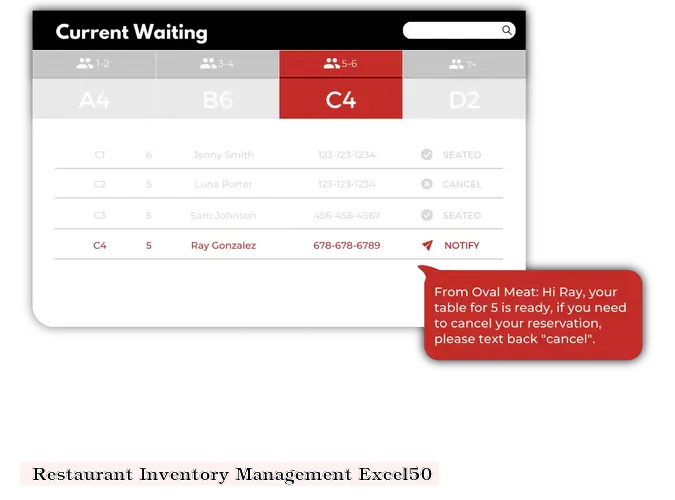
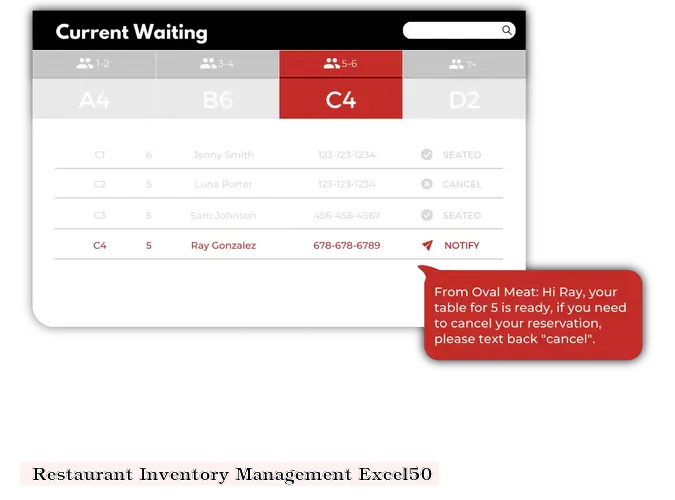
Introduction
Inventory management is a crucial aspect of any restaurant operation. It ensures that you have the right amount of ingredients, supplies, and equipment on hand to meet customer demand while minimizing waste and spoilage. Excel is a powerful tool that can help you streamline your inventory management process and improve efficiency.
Creating an Inventory Spreadsheet
The first step in using Excel for inventory management is to create a spreadsheet. This spreadsheet should include the following columns:
Tracking Inventory
Once you have created your inventory spreadsheet, you can start tracking your inventory. To do this, simply enter the quantity of each item that you have on hand in the "Quantity on Hand" column. You can also use Excel formulas to calculate the par level, reorder point, and total value of each item.
Using Excel Formulas
Excel formulas can be used to automate many of the tasks involved in inventory management. For example, you can use the following formulas to:
Generating Reports
Excel can also be used to generate reports on your inventory. These reports can help you identify trends, track progress, and make informed decisions about your inventory management practices. To generate a report, simply select the data that you want to include in the report and then click on the "Insert" tab and select "PivotTable."
Benefits of Using Excel for Inventory Management
There are many benefits to using Excel for inventory management, including:
Conclusion
Excel is a powerful tool that can help you streamline your restaurant inventory management process and improve efficiency. By using the tips and techniques outlined in this article, you can create an inventory spreadsheet that meets your specific needs and helps you manage your inventory more effectively.
DISCLAIMER: This information is provided for general informational purposes only, and publication does not constitute an endorsement. Kwick365 does not warrant the accuracy or completeness of any information, text, graphics, links, or other items contained within this content. Kwick365 does not guarantee you will achieve any specific results if you follow any advice herein. It may be advisable for you to consult with a professional such as a lawyer, accountant, or business advisor for advice specific to your situation.

today
Copyright © 2025 Kwick365.com
Designed by KwickPOS is the best restaurant POS